Back to TheWorxHub for Senior Living Main Menu
Logging in to TheWorxHub
How to Log in to TheWorxHub
*Note: If your organization is using Single Sign-On (SSO) for user authentication, your login experience may be different. If you are having difficulty logging in using SSO or you are unsure whether your organization utilizes SSO for their Dude Solutions products, please contact your technology help desk for assistance. If you do not currently have SSO, please contact your Sales Representative or Client Services for more information.
- Double click TheWorxHub internet shortcut on your computer to access the Login page. *Note: Your system administrator usually places a shortcut on your desktop for easy access to TheWorxHub. If you don't see a WorxHub icon on your computer, contact your community's technical support person for help.
If you see a "Login via SSO" link below the Username field on this page, it means that your organization is using Single Sign On to allow you to access TheWorxHub. Click the Login via SSO link to navigate to the sign in page for your organization.
- Type your Username and Password into the fields on the Login page.
- Check the Stay logged in checkbox to stay logged in for up to a week. This lets you bypass the login page and go straight to TheWorxHub the next time you use the shortcut.
- Click Login.
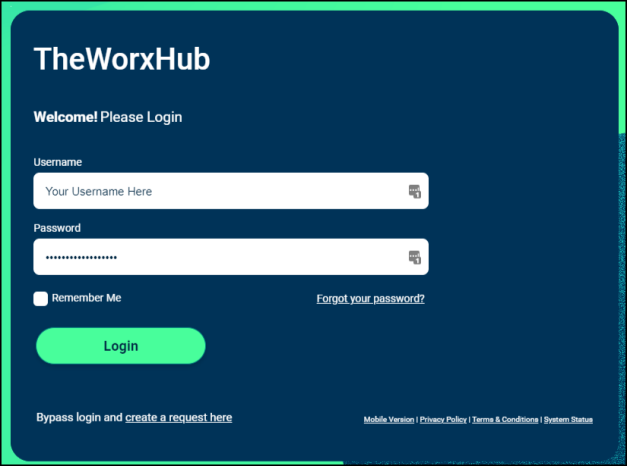
Resetting your Password
Resetting your Password from the Login Page
- Enter your organization's login link into your browser's web address bar. It will resemble the following example: https://myorganization.theworxhub.com. *Note: Your URL will be specific to your organization, and typically contains the name or abbreviation of your organization within the URL. If you do not know your login link, contact your account administrator.
- Click the Forgot your password? link.
- Enter the Email Address associated with your account.
- Click Reset.
- Check your email. TheWorxHub will send you an email with a password reset link. If you don't see the email in a few minutes, be sure to check your Junk or Spam folder in case the email ended up there.
- Simply click the unique link in the email to set your new password. If the link does not work; highlight it, right click your mouse, and click Copy. In a new internet browser window, right click your mouse to Paste the copied url into the web address field.
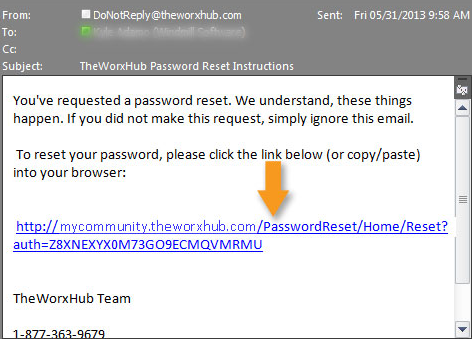
- A page loads allowing you to specify a new password. We recommend using a secure password that includes letters, numbers, and a symbol. Once you've typed your new password and confirmed it, click the Reset button to save your new password. *Note: If your email address is associated with multiple user accounts in TheWorxHub, this page will provide a pick list of usernames so you can choose the correct username to reset.
Creating Bookmarks & Favorites for TheWorxHub
Each community using TheWorxHub has a unique URL (web address) to access their software. The URL is in the format of
https://mycommunityname.theworxhub.com. *Note: There is no www at the beginning of the link. The easiest way to access TheWorxHub is to create a 'favorite' or 'bookmark' in your favorite web browser. Below are instructions for creating a favorite or bookmark in a few of the most common browsers.
- Open Internet Explorer.
- Type your URL for TheWorxHub into the address bar at the top of your browser window, then press Enter.
- Once TheWorxHub login page loads, click on the star icon in the top right corner of the screen.
- Click on the down arrow beside Add to Favorites and select Add to Favorites Bar.
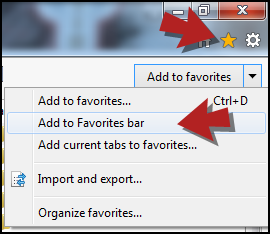
|
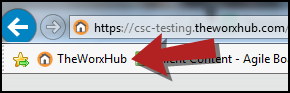
|
- Open Google Chrome.
- Type your URL for TheWorxHub into the address bar at the top of your browser window, then press Enter.
- Once TheWorxHub login page loads, click on the three dot icon in the top right corner of the screen.
- Click on Bookmarks and then click on Bookmark this page...
- Click Done.
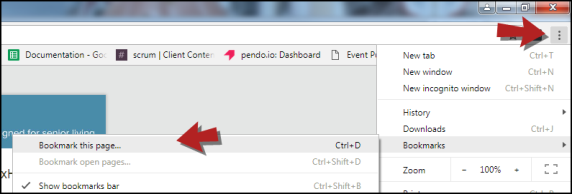
|
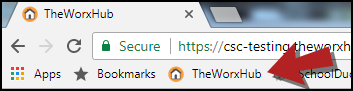
|
- Open Firefox.
- Type your URL for TheWorxHub into the address bar at the top of your browser window, then press Enter.
- Once TheWorxHub login page loads, click on the star icon at the top right of the screen.
- Make sure Bookmarks Toolbar is selected.
- Click Done.
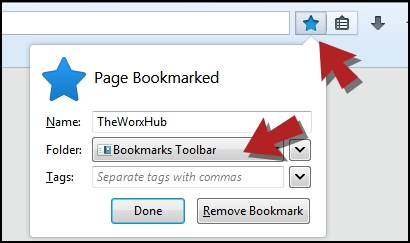
|
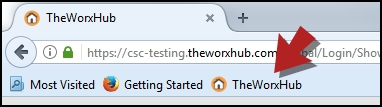
|
- Open Safari.
- Type your URL for TheWorxHub into the address bar at the top of your browser window, then press Enter.
- Once TheWorxHub login page loads, click on the share icon at the top of the screen.
- Click on Add Bookmark.
- Click Add in the pop-up window that appears.
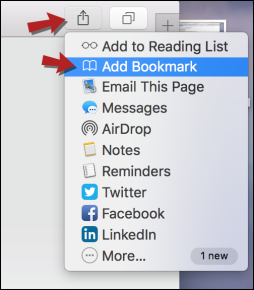
|
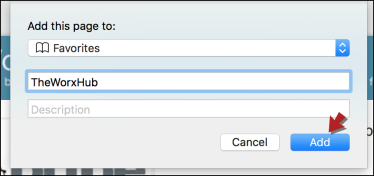
|
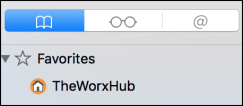
|
